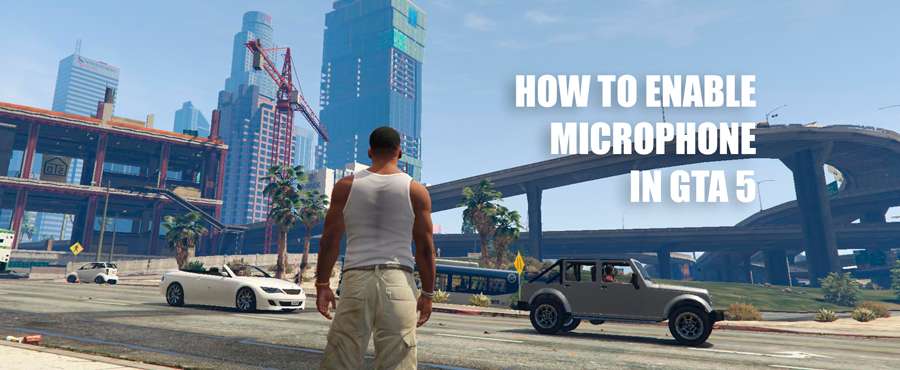
The multiplayer mode in GTA V allows players to use voice chat to communicate with each other. However, some players don’t know how to use it. So in this article, you’ll learn how to access voice chat in GTA 5 Online.
First of all, make sure that your microphone work properly. It can be easily checked if you have Windows 10: go to audio settings and try to listen to the audio input from your mic. The same can be done on Windows 7, just go to the Control Panel > Sound > Recording and try to say something into the microphone. If everything is alright, you’ll see a green checkmark. In case there’s a problem, you can ask for help on Microsoft forums.
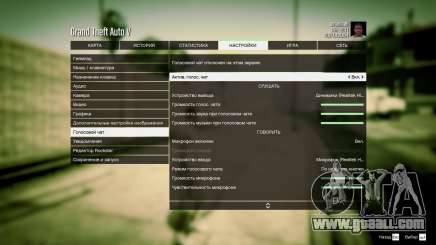
- Launch the game.
- Press M to bring up the Interaction Menu.
- You’ll see the «Voice Chat» option at the bottom, set it to “Everyone”. Now go to Settings > Key Bindings and choose the key that will turn on voice chat.
- Then go back to Settings > Voice Chat and enable it. Here you can also adjust some of the sound settings if necessary.
