- count the number of FPS (frames per second) in your applications.
- ability to capture video
- screenshot creation in games etc.
You may be thinking, why not use the standard PrintScreen+Paint, the answer is simple, you will not need to minimize the game and paste the screenshot into Paint. Fraps 3.2.3 do everything for you!
The first thing we need is to download the program Fraps. Take it here: http://depositfiles.com/files/ly9g5reu1 or here: http://hotfile.com/dl/89400598/2ce91b2/Fraps.v3.2.3.11796.retail.zip.html
Once downloaded, run the installation file from the archive Fraps.v3.2.3.11796.retail.exe and install with default settings. After installing, run Fraps.
After launching see a welcome window (the General tab):

- Start FRAPS minimized - Launch the program minimized
- FRAPS windows always on top - the program Window always on top
- Run FRAPS when Windows starts - Start when Windows starts
- Monitor Aero desktop (DWM) - Allows you to take screenshots of the desktop (only Vista and 7)
- Minimize to system tray only - the termination of the program exclusively in the system tray (to watch)
After put a tick in the required order, go to tab FPS:
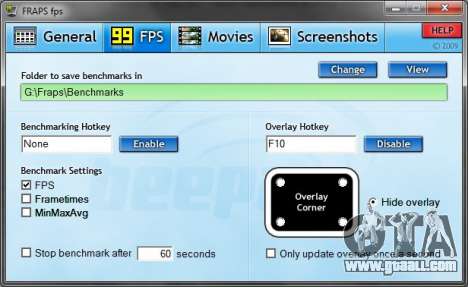
The next tab Movies is used for removing videos:
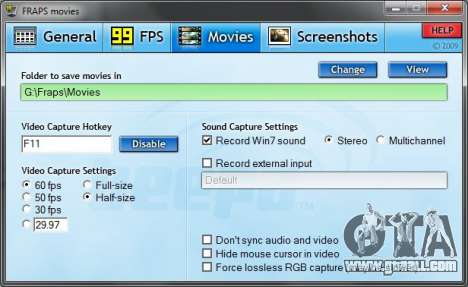
And now we finally reached tab Screenshots, which was our goal.
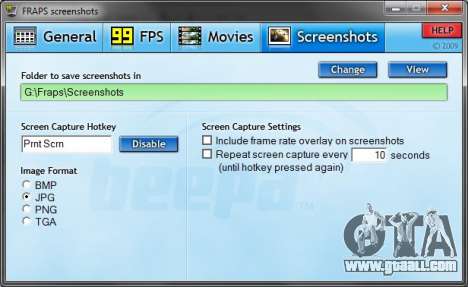
Well and now the main thing is.. how exactly to do screenshots. And so. Run the game and start playing. During the game at that moment that we want to capture a screenshot, press the button specified in Fraps (e.g. PrntScr). And all. In the folder specified in the program will appear exactly the screenshots, how many times have you pressed the right button. Choose the most beautiful and add them to your mods.
How beautifully make a screenshot (on the example of GTA San Andreas)
So, for example, we've added a mod of car and want to publish it. To publish we need to do screenshots. That screenshot shpuld be without unnecessary labels screen (such as radar, HUD interface of the player) we disable them.
Launch GTA San Andreas and go to the OPTIONS (Settings - Rus. version).
Next, go to the DISPLAY SETUP (display settings) and see before us here this screen:

- RADAR MODE
- HUD MODE
Should turn out as well as on the screenshot.
Now run the game itself. Spown a new car using GTA San Andreas Crazy Trainer +151 v2.0
Sit down in the car, select the most optimal approximation - - V - (change of camera angle) and make screenshots by pressing Prt Scrn (the button that you configured in Fraps). bring the car to the maximum, otherwise you'll have a bunch of background and a little machine in the middle.
Screenshots better to do at the daytime in the game, to machine looked clearly!
Good luck!
REMIND, add a mod on the site here:
- Add mod